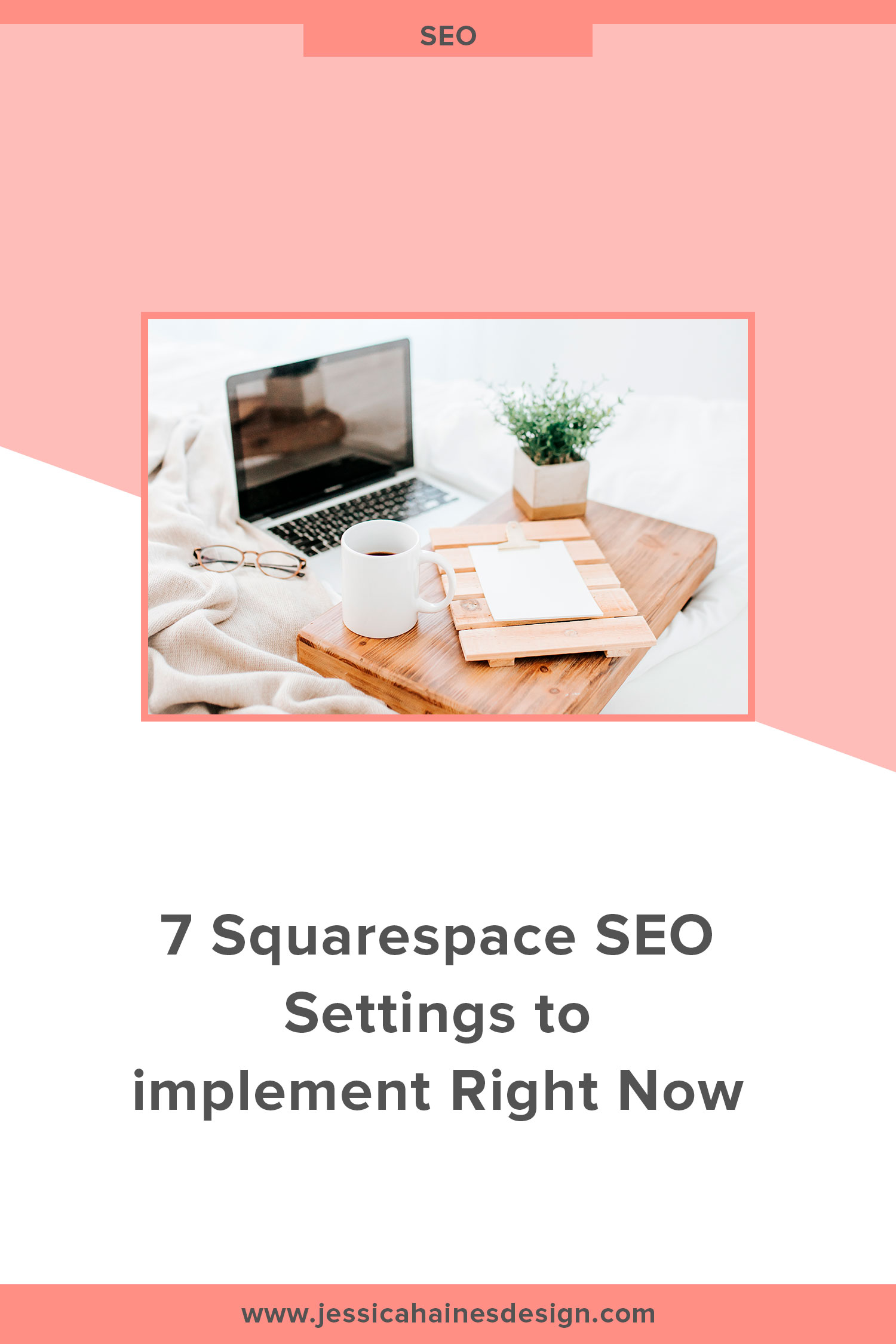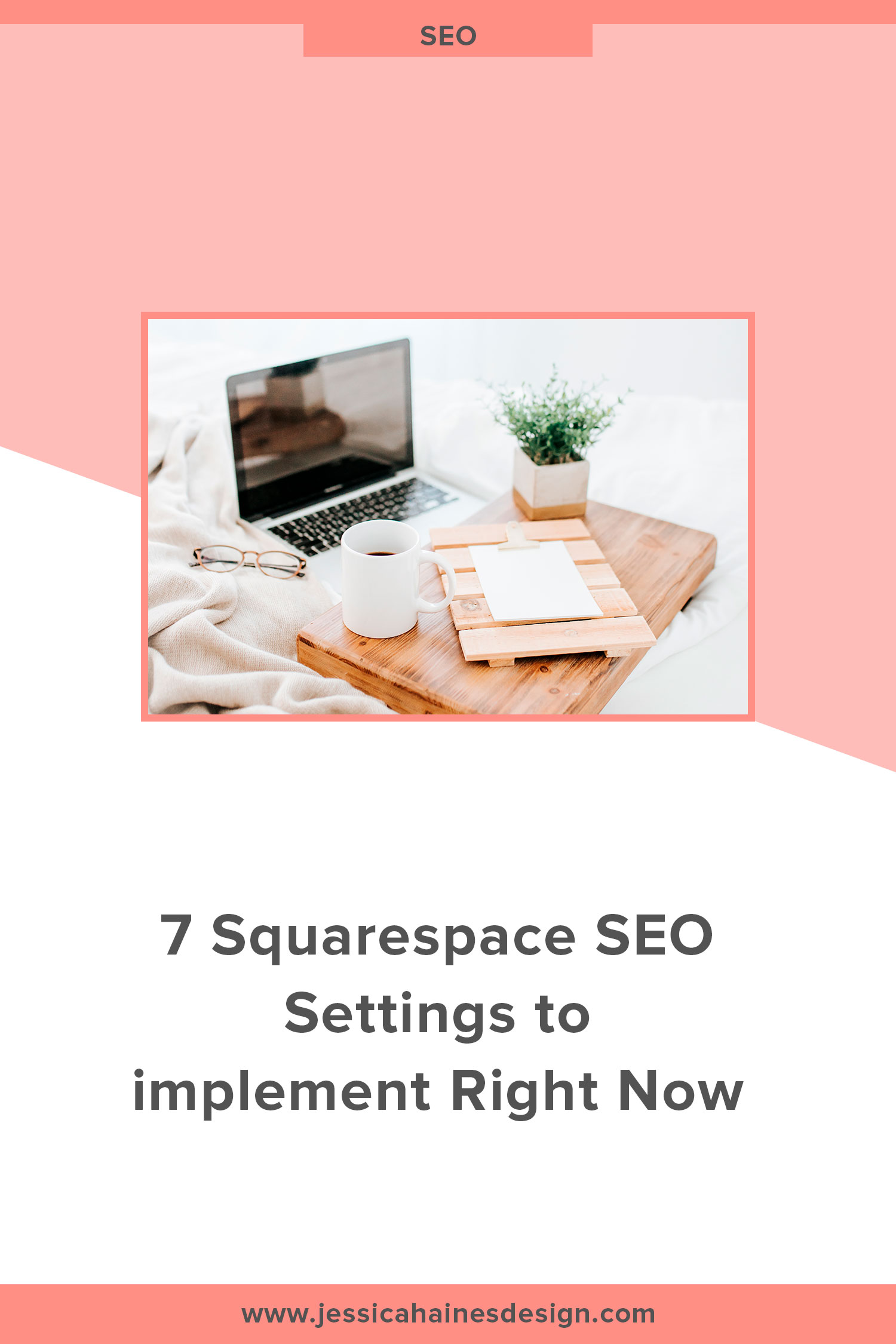7 Squarespace SEO Settings to implement Right Now
Getting started with Squarespace? Sign up for a free trial here and use the code PARTNER10 for 10% off your first year (Yep, that's an affiliate link!)
Squarespace has some great features to help with optimizing your website for SEO. Implementing these 7 settings will help set a strong SEO foundation that you can build on over time, giving your website a better chance at showing in Google search results.
As discussed in the SEO Myths post, SEO (search engine optimization) is a way to attract traffic to your website by optimizing it so that search engines know what your website is about and when to show it in search results. Remember, Google wants to show people the most relevant content to their search, so it’s our job to let Google know what our website is all about!
SEO Settings to Update Right Now:
Site Title and Tag Line
Your website title will show in Google search results. It is a good idea to say what your business name is, but also to include a description of what you do, to entice viewers to click through. Try to add keywords that people may be searching for to these sections as well.
To update these settings, go to Design > Logo & Title
Site Title: Aim for 50-60 characters so that Google is less likely to cut it off in search results
Tag Line: This should mention what you do, who you serve, where you are based, how you are different, why your service will change their life and a call to action
Site Meta Description
When your website comes up in Google results, you will see your website name, the link and then a small description of what you do. To update your Site Meta Decription, go to Marketing > SEO and add it. This can be up to 300 characters to show in most search engines without being cut off. Try to use keywords someone may be using to find you, explain what you do, and make it enticing for your viewer to encourage your viewer to click through to your website.
SSL
In 2014, Google announced websites should use HTTPS for security and now it ranks secure websites higher in search results. Squarespace makes it super easy to enable SSL security. Go to Settings > Advanced > SSL and make sure Secure (Preferred) is enabled. While you are there, don’t forget to tick HSTS Secure as well so website browsers are forced to only load the secure version of your website.
URL Structures
Google likes “clean” URLs. You know that ones... They are made up of words and describe what the page is about, compared to the ones that have random numbers or characters and are impossible to remember. Guess what? People like clean URLs too, since they can remember them and more easily find them again.
Squarespace automatically creates clean URLs, but they can often still be optimized further. An example of this would be for a services page:
Your URL will default to your page name, Services, so it shows as www.yourdomain.com/services
This is much easier to read for Google and your viewers that www.yourdomain.com/abcd/wedding.120s.photo/wed-photo
You can optimize this even further by explaining what your service is though, such as www.yourdomain.com/wedding-photography
See how much easier that is to read and how much more descriptive it is?
You can change the URL on any of the pages on your website from the Pages menu. Hover over the page you want to update and click the cog that appears to the right of the page name. The URL Slug field is where you would update your URL to a more descriptive title. If you use multiple words, make sure you include a - between them rather than a space, underscore or dot, as this is preferred by Google.
Blog Settings
If you have a blog on your website, there are 2 blog settings you want to optimize on your website. These are updated by going to Settings > Blogging.
Accelerated Mobile Pages (AMP): When someone loads your website on your phone, you want it to load as fast as possible so the person hangs around. Google will also prioritize websites with AMP turned on when displaying search results on a mobile
Blog URL Structure: You also want to optimize the URLs on your blog. By default, your blog URLs will populate with the date, then the post title, but you can easily remove the date section. While on the blogging page above, change Post URL Format to %t only to remove the date, so it goes from www.yourdomain.com/blog/2019/1/24/squarespace to www.yourdomain.com/blog/squarespace
Page SEO Title and Description
The first setting to change was to setting up an overall website title and description, but what about adding one for each individual page? This can be done from the page setting while updating the URL structure as well!
If you click on the SEO tab at the top of the settings screen, you will have an option to add an SEO Title and SEO Description, so if your individual page is shown in search results, the description will make more sense to your viewer, which can help entice someone to click through to your page.
For blog posts, this is slightly different. Your SEO Title will be the blog post name, and the Description will come from the blog excerpt. To add these in, click on the Options tab of your blog post, then you can add your excerpt and save.
Business Location
If you have a physical address for your business, you want to make sure that Google knows what it is so your website will display in local searches. To add this information, go to Settings > Business Information, and you can update your address and contact details.
As a heads up, this information may show on some templates, so if you suddenly notice it showing where you don’t want it to, you can remove the address from the settings and include the location in your website content instead.
These 7 settings don’t take long to set up, but help you greatly when it comes to showing your website in search results. I challenge you set aside 20 minutes during the next week to get your SEO foundation set, so that you are ready to build on these foundations with upcoming SEO posts!
SEO setup is included in my website design packages already, so you don’t have to think about it! Want help creating a website you love?